A business website is essential to remain competitive in the market. WordPress is designed to take the complexities out of the way, and even a novice can set up a website using WordPress within a few hours.
If you’re not familiar at all with using WordPress, start with our step by step guide, and then come back here to learn some powerful, time saving WordPress tips and tricks from business experts.
Here are the top 10 WordPress tips and tricks from the pros:
 1. Don’t Be Afraid to Get it Wrong the First Time
1. Don’t Be Afraid to Get it Wrong the First Time
George Brown, Chicago WordPress Expert
I find that the most difficult thing for most businesses is taking the first step. They are worried about getting it wrong. A great thing about WordPress is that it just takes about 15 minutes to install. I tell my students, mess up your site at least 5 times the first day. It will do 2 great things. First, it will teach you how to uninstall and reinstall WordPress so you are not afraid of it. Second, it will teach you that no matter what you do, you can always start again. And most of the time, the next iteration of your website will be better.
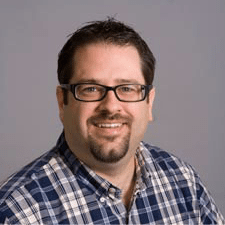 2. Choose A WP Theme that Compliments Your Company Brand
2. Choose A WP Theme that Compliments Your Company Brand
David Gafford, Fusion Creative
WordPress (WP) can be a fabulous platform to design your next website, and success is largely determined by the theme that you choose for your layout. In choosing a WordPress theme, we recommend taking a look at the Avada theme or Divi theme for those who are looking to get started with their first website. If a sales funnel and lead capture is important for your business, Thrive themes are hard to beat. Whatever theme you decide to go with, make sure you take the time to do the research to find which one best meets your needs. You’ll not only need a theme with great features, but one that has rock-solid support and will be around for many years to come.
 3. Consider How Your WP Site Looks on Mobile
3. Consider How Your WP Site Looks on Mobile
Tom Todd, t2websites.com
Be certain you have a WordPress theme that looks good on smartphones. More people are viewing websites on mobile devices today versus desktops by more than 10%. Many free WordPress themes that are responsive have formatting issues in the mobile view. If your mobile view doesn’t look good, consider using a WordPress mobile plugin. WPtouch Pro is considered one of the best plugins because you can create a dedicated mobile site using one of seven customizable themes.
 4. Make Use of the Extensive Online Help Content for WordPress
4. Make Use of the Extensive Online Help Content for WordPress
Nate Finch, Finch Professional Services
One of the reasons WordPress is so popular is its accessibility and proven ease of use. You can be up and running in 5 minutes, and if you are quick with the keyboard, you can have your first blog post or “About Us” page up in another five minutes. The WordPress admin area is pretty intuitive, but after the first hour, you might find yourself asking more, “How do I…?” questions. This is normal and natural, and you need to know where to go to get the best, up-to- date advice.
If you like structure, you should look at WP 101. It’s paid, but well worth the cost. They keep their courses updated with the latest versions of WordPress, and there are several different levels you can jump into: Basics (if you’re just using WordPress for an informational website), Standard (if you want to dig into Yoast or WooCommerce), or Ultimate (if you want to dig into customizing your theme with Beaver Builder or setting up Gravity Forms). WPBeginner is another great resource if you’re just getting started. It is free, and you can check out their WordPress Basics playlist here.
 5. Focus on the Basics of your WordPress Site
5. Focus on the Basics of your WordPress Site
Ilya Poltavets, OnlineMoneyz.com
WordPress can seem very complicated when you’re just starting out, so it’s important to keep it simple. There are so many plugins, themes, and cool features available that you might feel like you’re missing out, but ask yourself this: “Will this cool new thing help me move my business forward?”
Most often, the answer to that is no. Instead, focus on getting the basics right:
Get a well-made, optimized theme that looks good on both desktop and mobile. I like Divi, Thrive Themes, or anything from the Genesis theme guys.Install the minimum number of plugins needed to make your site work well:Yoast SEO – all your SEO needsSome sort of caching plugin. I recommend WP Super Cache, but all of them work fine.Akismet Anti-Spam if you’re going to have comments on your site.And Jetpack by WordPress.comfor all of your other needs. (This one can be a bit bulky so turn off all of the features you don’t use).
 6. Understand the Basics of Search Engine Optimization (SEO)
6. Understand the Basics of Search Engine Optimization (SEO)
Jordan Harling, Roman Blinds Direct
Before you start your WordPress site, you need to understand the basics of on-page search engine optimization (SEO), usability, and links. If you don’t, then you’re going to have a major headache down the line. Each of these can be easily edited through WordPress, but you may also want to install the Yoast plugin to make the process a little more streamlined.
Slugs – This is the bit at the end of your page (or post) URL which follows your website name and structure. Make sure this represents what your page is about and avoid any “stop words” (a, and, the, of, etc.). You want your URL to look as clean and enticing as possible.Links – Anchor text is the text that’s actually linked, you want to make sure this is relevant to the page you’re linking to as this information is used by search engines. Don’t use “to view more blinds click here”. Link the words you want to rank for in Google, such as your brand name or your products – “View more Roman Blinds.”Meta Descriptions – When your site comes up in a Google search, this is the little snippet of text that appears under your listing. Make it unique, enticing, and relevant for your page, so people are encouraged to click.Alt Text – When you upload an image, you’ll see the ‘Alt text’ option. This is where you can enter text that will be shown if your image cannot (for instance, if a browser has images disabled). Sites with completed alt text are favored by the search engines and rank higher in searches.
Doing these few steps will go a long way towards helping your site rank in Google.
 7. Keep a List of Frequently-Used Codes
7. Keep a List of Frequently-Used Codes
Cassie Bottorff, Fit Small Business
For the most part, formatting your pages and posts can be easily done in WordPress’s Visual Editor (or your theme’s equivalent). But what about when you need to delve into the technical side of things, and tweak some HTML/CSS? You may find that there are certain bits of code you use often, and memorizing them in their entirety–not to mention accurately typing them every time–can be quite tedious. I’ve saved a lot of time by creating a simple Google Doc with a list of my most frequently used strings of code, templates for tables, etc. Doing this helps ensure that the code is accurate again and again, making your site clean and consistent over time.
 8. Consider Consulting an SEO Specialist Before Building Your Site
8. Consider Consulting an SEO Specialist Before Building Your Site
Donna Duncan, B-SeenOnTop LLC
It can be wise to consult an SEO specialist before any coding begins.
A reputable SEO specialist can work with you to determine the best website structure, WordPress theme (template), plugins (added features / functionality), and web hosting company to ensure your website, once built and launched, is robust, secure, fast, scalable, and optimizable without unnecessary rework or expense. You can save a lot of time and frustration by ensuring these decisions are made in the planning phase with the understanding of how search engines work.
For simple sites, follow Fit Small Business’ step by step instructions on building a WordPress website.
Travis Bennett, Studio Digita
One of the most important steps with your website is having an effective backup. If you’re making changes to a live site, you can use a tool like UpdraftPlus to take a backup within your dashboard, and restore the changes in one click. I also recommend setting up BackWPup to take an off-site backup on a regular schedule. That way, if you ever lose access to your backend, you’ve got everything you need to restore your website.
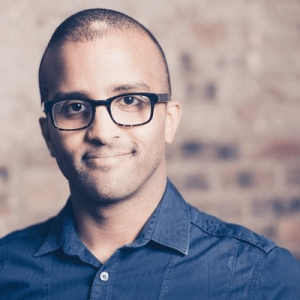 10. Get the Hang of Yoast SEO Plugin
10. Get the Hang of Yoast SEO Plugin
Ahmed Khalifa, IgniteRock
The Yoast SEO plugin is a popular WordPress tool that takes care of all your website’s technical optimization needs. It is designed to let you know what you need to do so your website performs well in searches. Many people get paranoid about getting the little green light when using the Yoast SEO plugin. But don’t, because:
1) It depends on your ‘Focus Keyword.’ Choosing the wrong one can mislead the “traffic lights” symbol.
2) You should only follow the recommendations by Yoast as a guideline rather than a must have. If you end up following every single point just to get the green light, you could end up having content not making any sense because you were writing for the machine (Google) and not what matters…the users.









No comments:
Post a Comment